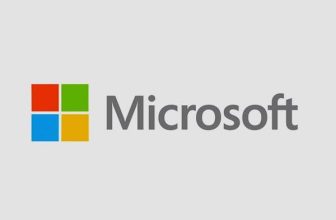Azureus is a powerful and feature-rich BitTorrent client that provides users with an efficient and intuitive platform for downloading and managing torrents. Whether you are a beginner or a seasoned torrent enthusiast, understanding how to navigate the Azureus interface and leverage its multitude of options can greatly enhance your torrenting experience. In this article, we will guide you through the key features and functionalities of Azureus, empowering you to make the most of this popular torrent client. So, let’s delve into the world of Azureus and unveil the secrets to effectively utilize its capabilities for seamless torrenting.
Overview of Azureus
Azureus is a powerful and feature-rich BitTorrent client that allows you to download and share files using the BitTorrent protocol. With its user-friendly interface and extensive range of functions, Azureus provides an optimal experience for both advanced users and newcomers. In this post, we will explore the key features and functions of Azureus, helping you navigate through this versatile platform.
One of the standout features of Azureus is its ability to handle large file transfers efficiently. With Azureus, you can easily download and upload files of any size, whether it’s a small document or a massive video file. This makes it perfect for those seeking to share large files over the internet, such as creatives, professionals, or enthusiasts.
Azureus also offers a comprehensive set of customization options that allow you to personalize your downloading experience. You can prioritize specific files or folders within a torrent, so you only download what is most important to you. Additionally, you can set bandwidth limits to ensure Azureus doesn’t consume all your internet resources, enabling you to multitask while downloading.
In addition to these customization options, Azureus provides an intuitive search function that enables you to find and download torrents with ease. You can search for torrents directly within the Azureus interface, eliminating the need for external search engines. Simply enter your desired keywords or browse through the available categories, and Azureus will present you with numerous torrent options to choose from.
Aside from its core functionalities, Azureus prides itself on its extensive plugin support. With a rich collection of plugins, you can enhance Azureus’s capabilities, making it a truly versatile tool for all your downloading needs. From improving download speeds to adding extra security features, these plugins allow you to tailor Azureus to your specific requirements.
To ensure a seamless and uninterrupted downloading experience, Azureus offers advanced queue management features. You can easily prioritize and organize multiple downloads, avoiding congestion and ensuring a fair distribution of bandwidth. This feature is particularly useful when dealing with limited internet connections or when you need to manage your downloads efficiently.
In conclusion, Azureus is a robust and flexible BitTorrent client that provides users with a comprehensive set of features and functionalities. Whether you’re a seasoned torrent user or just starting out, Azureus offers an intuitive interface, extensive customization options, and advanced queue management capabilities. With Azureus, you can download and share files effortlessly, all while enjoying a seamless and personalized downloading experience.
Installation and Setup
Before you can start using Azureus, you’ll need to install and set it up on your device. Follow these steps to get up and running with this powerful open-source BitTorrent client:
Step 1: Download Azureus
The first thing you need to do is download Azureus from its official website. Simply navigate to the website and look for the download link, which is usually prominently displayed on the homepage. Click on the link to start the download.
Step 2: Install Azureus
Once the download is complete, locate the downloaded file on your computer and run the installation wizard. Follow the on-screen instructions to install Azureus on your device. The installation process is straightforward and should only take a few minutes.
Step 3: Choose Installation Options
During the installation process, you’ll be presented with several options to customize your Azureus setup. These options include selecting the destination folder and choosing whether to create desktop shortcuts. Make sure to review and adjust these options according to your preferences before proceeding with the installation.
Step 4: Configure Network Settings
After the installation is complete, launch Azureus. Upon opening the application for the first time, you’ll be prompted to configure network settings. This includes selecting the preferred language, checking for updates, and setting up proxies if necessary. Follow the prompts and input the necessary information to proceed.
Step 5: Set Up Torrent Preferences
Now that Azureus is installed and the basic settings have been configured, it’s time to set up your preferences for downloading and managing torrents. Navigate to the preferences menu within Azureus and customize settings such as download location, upload limits, and bandwidth allocation. Make sure to explore the various options available to optimize your experience and tailor Azureus to your requirements.
By following these steps, you’ll have Azureus up and running on your device in no time. Once everything is configured to your liking, you can start enjoying the powerful features this BitTorrent client has to offer.

Navigating the User Interface
When it comes to using Azureus, getting familiar with the user interface is key to efficiently managing your tasks. This guide will walk you through the various elements of the interface and provide tips on how to navigate them seamlessly.
1. Main Toolbar
The main toolbar, typically located at the top of the screen, is your hub for accessing essential functions. It includes options such as opening a new project, saving your progress, undoing or redoing actions, and much more. Familiarize yourself with the icons and their corresponding shortcuts to speed up your workflow.
2. Navigation Pane
The navigation pane is usually situated on the left-hand side and allows you to easily navigate between different sections or modules within Azureus. It provides quick access to important areas, such as project settings, file management, and plugins. Take advantage of the collapsible menus to keep your workspace organized and uncluttered.
3. Content Area
The content area occupies the majority of the screen and is where you will perform most of your tasks in Azureus. This area displays the main interface related to the section or module you have selected. Be sure to explore the different views and layouts available to customize your experience and increase productivity.
4. Sidebar
The sidebar is a versatile component located on either the right or left-hand side of the screen, depending on your preferences. It offers additional options and information related to the current context or selected item. Consider customizing the sidebar to display relevant details, such as file properties, progress indicators, or shortcuts to frequently used tools.
5. Taskbar
The taskbar is your go-to place for managing tasks and activities within Azureus. It allows you to monitor active processes, view notifications, and switch between open projects effortlessly. Take advantage of the taskbar to track your progress, identify any errors or warnings, and access important updates or alerts.

Optimizing Download Speeds
Azureus, also known as Vuze, is a powerful BitTorrent client that offers a range of features to optimize your download speeds. By taking advantage of Azureus’s advanced settings and following a few best practices, you can boost your download speeds and enjoy a seamless torrenting experience.
Choose the right torrent: When selecting a torrent file, it’s essential to choose one with a sufficient number of seeders. Seeders are users who have already downloaded the file and are actively sharing it with others. The more seeders a torrent has, the faster your download speeds are likely to be. Look for torrents with a high number of seeders to maximize your chances of speedy downloads.
Adjust your bandwidth settings: Azureus allows you to set bandwidth limits for both downloading and uploading. To optimize your download speeds, it’s crucial to balance these settings effectively. Allocate more bandwidth to downloads while reducing the upload limit, as excessive uploading can throttle your download speeds. Experiment with different values to find the optimal balance for your internet connection.
Prioritize active torrents: Azureus provides a feature called “Queueing” that allows you to prioritize active torrents. By giving higher priority to the torrents you are actively downloading, you can ensure that they receive a larger share of your available bandwidth. To enable queueing, go to the “Options” menu and select “Queue” from the list. From there, you can adjust the settings to prioritize your ongoing downloads.
Utilize decentralized downloading: Azureus supports decentralized downloading through technologies like Distributed Hash Table (DHT) and Peer Exchange (PEX). Enabling these features can significantly improve your download speeds, as they allow you to connect to a larger pool of peers. To enable DHT and PEX, go to the “Options” menu, select “Transfer,” and check the corresponding boxes. Embrace these decentralized technologies to enhance your download speeds.
Optimize your firewall and port settings: To facilitate faster downloads, it’s crucial to ensure that your firewall and port settings are properly configured. Azureus provides guidelines to help you set up port forwarding and adjust your firewall rules correctly. By following these guidelines and allowing Azureus to transfer data freely, you can remove potential barriers that may hinder your download speeds. Make sure to consult Azureus’s documentation or seek assistance from their support team if you encounter any issues when optimizing these settings.
By implementing these tips and taking advantage of Azureus’s powerful features, you can optimize your download speeds and make the most of your torrenting experience. Remember to always download torrents responsibly and adhere to copyright laws. Now, get ready to enjoy faster downloads and smoother torrenting sessions with Azureus!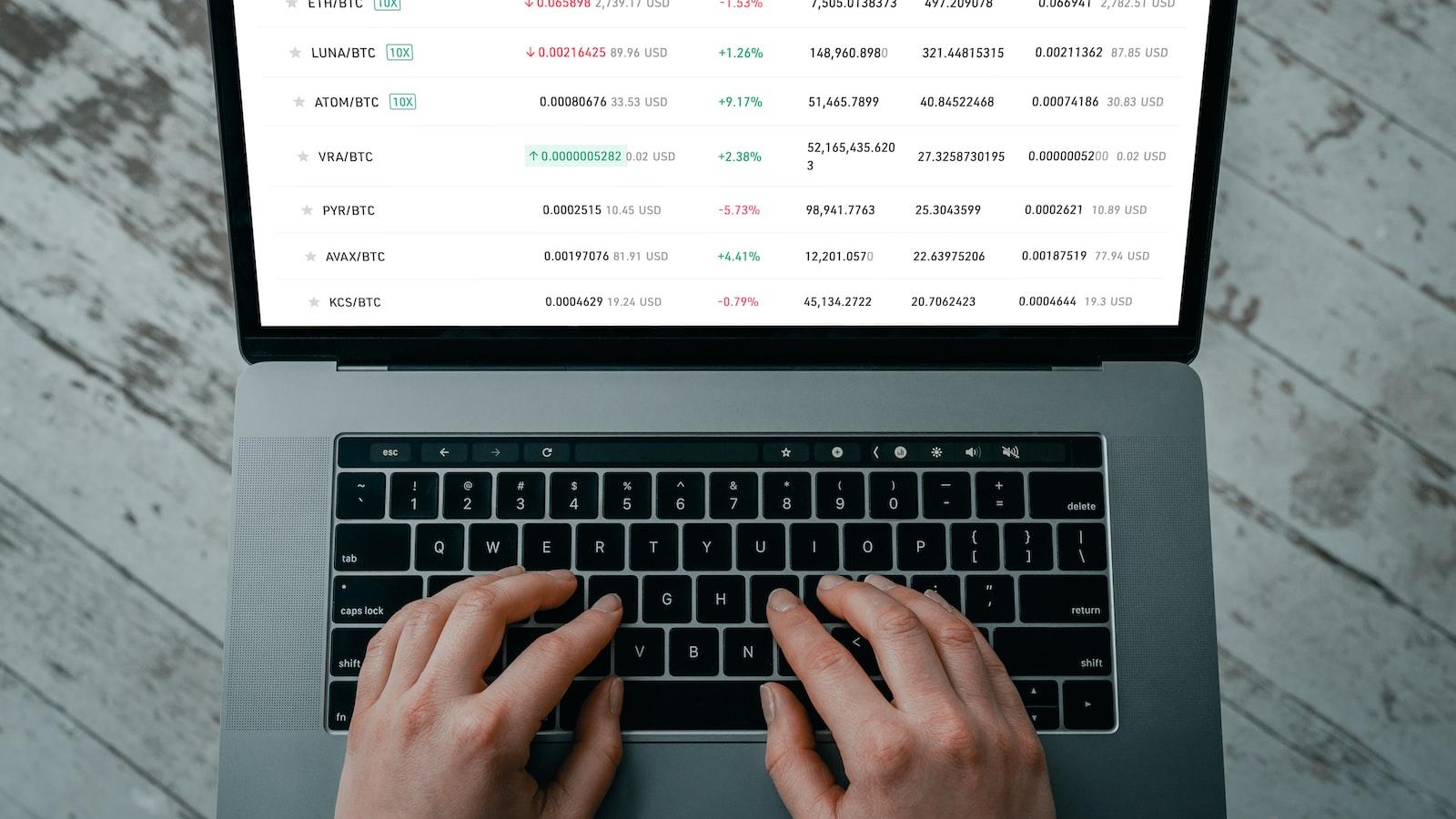
Effective Torrent Management Strategies
Torrent management is an essential skill for anyone who regularly downloads files from the internet. One of the most popular torrent clients available today is Azureus. With its user-friendly interface and robust features, Azureus is a powerful tool that can help you effectively manage your torrents. In this post, we will explore some effective strategies for using Azureus and maximizing your torrent management experience.
Organize your downloads: One of the key advantages of Azureus is its ability to handle multiple torrent downloads simultaneously. To keep track of your downloads, it is important to organize them properly. Create separate folders for different types of files, such as movies, music, or software. This way, you can easily locate and access your downloaded files later.
Manage your bandwidth: Bandwidth management is crucial when it comes to torrenting. Azureus allows you to control your download and upload speeds, ensuring a smooth browsing experience. To prioritize your downloads, set upload limits for each torrent. This prevents your internet connection from being overwhelmed and enables you to use your bandwidth more efficiently.
Utilize RSS feeds: Azureus offers an excellent feature called RSS feeds that enables you to automatically download torrents based on your preferences. By subscribing to your favorite torrent sites’ RSS feeds, you can have Azureus automatically search and download the latest content for you. This saves you time and effort, as you don’t need to manually search and add torrents every time you want to download something new.
Take advantage of plugins: Azureus supports a wide range of plugins that can enhance your torrenting experience. For example, you can use a plugin to integrate with your media player, allowing you to stream videos or music while they are still downloading. Another useful plugin can provide detailed statistics regarding your downloads, helping you monitor your progress and identify any potential issues.
Stay safe with encryption: In order to protect your privacy and security while torrenting, it is important to enable encryption. Azureus allows you to encrypt your torrent traffic, making it harder for third parties to monitor your downloads. By enabling encryption, you can torrent with peace of mind, knowing that your data is safe from prying eyes.
Overall, Azureus is a powerful torrent client that offers a multitude of features to help you effectively manage your downloads. By following these strategies, you can optimize your torrenting experience and make the most out of Azureus’ capabilities. Remember to always use torrents responsibly and respect copyright laws to ensure a safe and enjoyable torrenting experience.
Q&A
Q: What is Azureus?
A: Azureus is a popular BitTorrent client that allows users to download and share files using the BitTorrent protocol.
Q: How do I install Azureus on my computer?
A: Follow these steps to install Azureus:
- Visit the official Azureus website.
- Download the installer for your operating system (Windows, macOS, or Linux).
- Run the installer and follow the on-screen instructions.
- Once the installation is complete, you can launch Azureus.
Q: How do I add a torrent in Azureus?
A: To add a torrent in Azureus, you can either use the “File” menu or simply drag and drop the .torrent file into the Azureus window. Alternatively, you can also use the magnet link provided by the torrent site and paste it into the “Add Torrent” dialog.
Q: Can I choose specific files to download within a torrent?
A: Yes, Azureus allows you to select specific files within a torrent that you want to download. After adding the torrent, a dialog will appear, showing all the files included in the torrent. Simply deselect the files you do not wish to download, and Azureus will only download the selected files.
Q: How do I adjust the download and upload settings in Azureus?
A: Azureus provides various options to adjust the download and upload settings. To access them, click on the “Options” menu and select “Preferences.” From there, you can modify settings such as download/upload speed limits, number of simultaneous downloads/uploads, connection settings, and more.
Q: How can I prioritize certain downloads in Azureus?
A: Azureus offers a feature called “Queue” that allows you to prioritize downloads. Simply right-click on a specific download in your Azureus queue and choose the priority level (high, normal, low). This will determine the order in which downloads will be processed by Azureus.
Q: Can I schedule downloads in Azureus?
A: Yes, Azureus allows you to schedule downloads. To do this, click on the ”Tools” menu and select “Azureus Scheduler.” From there, you can set specific times for Azureus to start or stop downloading.
Q: How do I monitor the progress of my downloads in Azureus?
A: Azureus provides a comprehensive download manager that displays the progress of your downloads. You can view the status, downloading/uploading speed, seeders/leechers ratio, and various other details about each torrent in the “My Torrents” section.
Q: Is it possible to adjust the bandwidth allocation for downloads and uploads in Azureus?
A: Yes, Azureus allows you to allocate your bandwidth based on your preferences. You can set global bandwidth limits as well as assign individual upload/download limits to each torrent in your queue. These settings can be accessed through the “Preferences” menu under “Options.”
Q: Can I control the seeding ratio in Azureus?
A: Yes, Azureus provides options to adjust the seeding ratio for each torrent. Right-click on a torrent, select “Advanced” and choose “Set Seeding Ratio.” From there, you can customize the ratio at which Azureus should stop seeding.
Q: How do I update Azureus?
A: Azureus typically checks for updates automatically and prompts you to install them. However, you can also manually check for updates by clicking on the “Help” menu and selecting “Check for Updates.” Follow the instructions to update Azureus to the latest version. In conclusion, mastering the art of using Azureus can greatly enhance your torrenting experience and enable you to efficiently manage your downloads and uploads. From the initial installation and setup process to exploring the various features and customization options, we have covered all the essential aspects to ensure a seamless experience with this powerful BitTorrent client. By utilizing its robust features like scheduling, bandwidth allocation, and integrated media playback, you can optimize your downloads while enjoying a user-friendly interface.
Remember to always prioritize your online safety and security by using a reliable VPN service, selecting trustworthy torrents, and being mindful of the content you download. Familiarize yourself with Azureus’ built-in security features and encryption options to protect your privacy and avoid potential risks.
Additionally, staying informed about the legal implications of torrenting is crucial. Abiding by copyright laws and respecting intellectual property rights is both ethical and essential for maintaining a healthy online environment. Ensure that you only download and share files that are legally permitted, avoiding any illegal or unauthorized content.
As technology continues to evolve, Azureus will adapt accordingly, constantly improving its functionality and offering new features. Keeping up with the latest updates and version releases will help you take full advantage of the client’s capabilities and stay on top of the torrenting game.
Embrace the countless possibilities that Azureus offers and revel in the vast world of torrents it has to offer. With the knowledge and understanding gained from this guide, you now have the power to make the most out of your torrenting experience while remaining safe, secure, and responsible.
So, start exploring, downloading, and sharing your favorite files effortlessly with Azureus, and immerse yourself in the immense torrenting community. Whether it’s movies, music, games, or any other files you seek, Azureus is here to elevate your torrenting journey and make it more enjoyable than ever before.