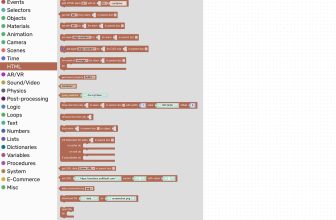The Nintendo DS Wi-Fi feature has revolutionized the way we connect and game on our handheld devices. Whether you’re a beginner or a long-time Nintendo DS enthusiast, understanding how to use the Wi-Fi capabilities is key to unlocking a whole new world of multiplayer gaming and online content. In this article, we will guide you step-by-step through the process of using Nintendo DS Wi-Fi, offering clear instructions on setup, connecting to Wi-Fi networks, and taking full advantage of this immersive online gaming experience. So grab your Nintendo DS, and let’s dive into the world of Wi-Fi connectivity together.
Setting up Wi-Fi on Your Nintendo DS
is a breeze and opens up a whole new world of gaming possibilities. Whether you want to battle it out with friends or trade virtual collectibles, connecting your DS to Wi-Fi is essential. In this post, we’ll guide you through the steps to get your DS up and running on a wireless network.
Step 1: Access the Wi-Fi Settings
To begin, make sure you’re in an area with a stable Wi-Fi connection. Turn on your Nintendo DS and locate the “Wi-Fi Settings” option in the system menu. Click on it, and a new screen will appear with various Wi-Fi options.
Step 2: Choose a Network
On the Wi-Fi settings screen, you’ll see a list of available networks. Select the network you want to connect to by tapping on it. If the network is secured, you will need to enter the password. Be sure to enter it correctly to avoid any connection issues.
Step 3: Test the Connection
After entering the password, the DS will attempt to connect to the selected network. If successful, a connection test will be performed to ensure everything is working correctly. Once the test is complete and the connection is established, you’ll be ready to enjoy online gaming.
Troubleshooting Tips
- Make sure your DS is within range of the Wi-Fi router. The closer you are, the stronger the signal will be.
- Double-check the password for the network you’re connecting to. It’s easy to make a mistake when typing in a long string of characters.
- If you’re still having trouble connecting, try restarting both your DS and your Wi-Fi router. Sometimes a simple restart can fix connectivity issues.
Table of Compatible Games
| Game Title | Genre | Multiplayer Support |
|---|---|---|
| Mario Kart DS | Racing | Yes |
| Pokémon Black/White | Role-playing | Yes |
| New Super Mario Bros. | Platformer | No |
| The Legend of Zelda: Spirit Tracks | Action-adventure | No |
Now that you know how to set up Wi-Fi on your Nintendo DS, it’s time to start exploring the vast online world of gaming. Enjoy connecting with friends, participating in epic battles, and collecting rare items in your favorite DS games!
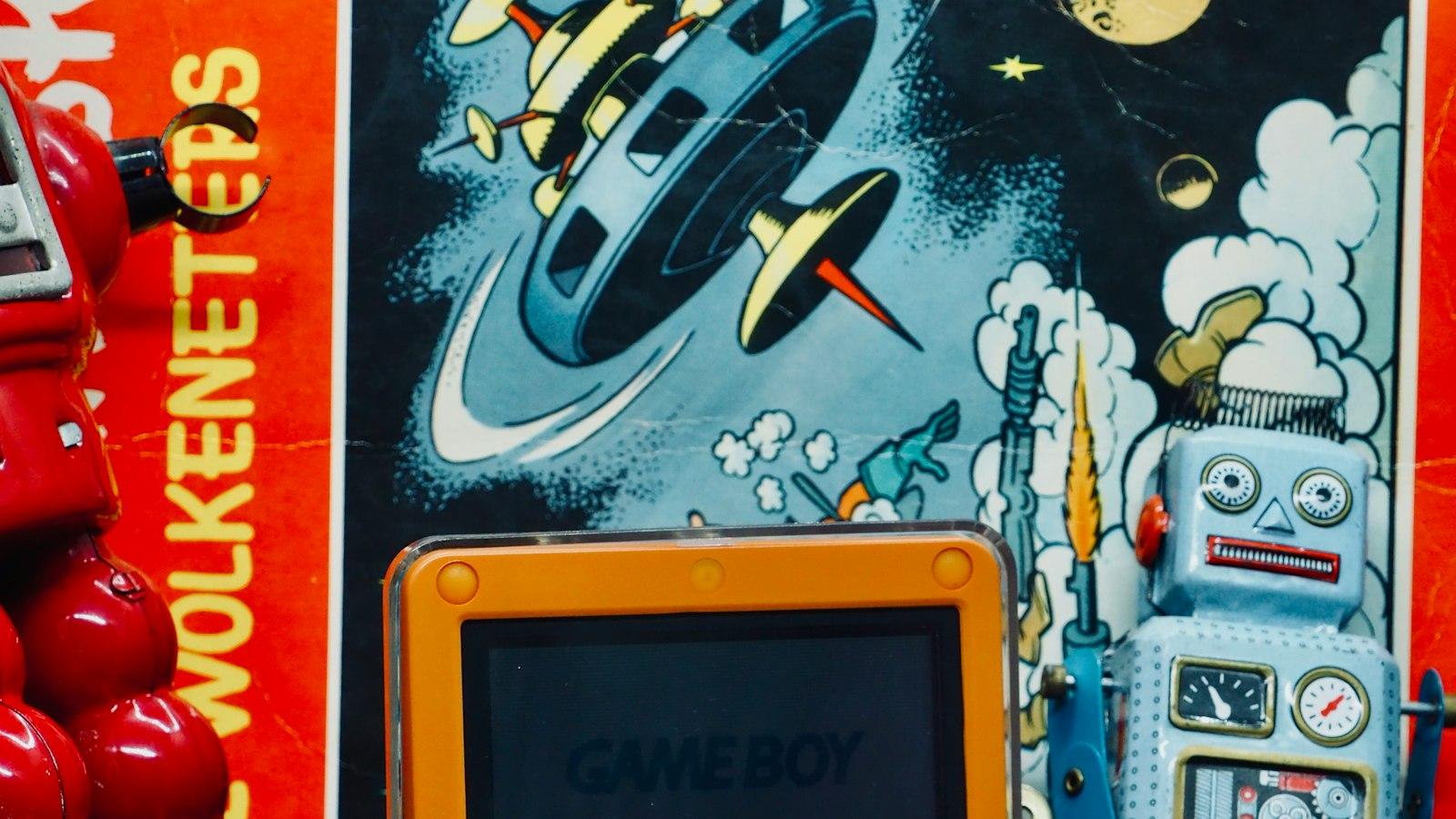
Connecting to a Wi-Fi Network on Your Nintendo DS
Connecting your Nintendo DS to a Wi-Fi network allows you to enjoy online multiplayer games and access additional features of your favorite games. In this post, we will guide you through the steps to connect your Nintendo DS to a Wi-Fi network.
The first step is to go to the main menu of your Nintendo DS and locate the “Nintendo Wi-Fi Connection Settings” option. This can typically be found under the “System Settings” or “Settings” menu. Select this option to begin the Wi-Fi setup process.
Next, you will be presented with the available connection options. Choose the “Search for an Access Point” option to search for nearby Wi-Fi networks. Your Nintendo DS will scan for available networks, and a list of networks will be displayed on the screen.
Select the Wi-Fi network you want to connect to from the list. If the network is password-protected, you will be prompted to enter the Wi-Fi password. Use the stylus or the on-screen keyboard to enter the password, and make sure to double-check for any typing errors.
After entering the password, your Nintendo DS will attempt to connect to the selected Wi-Fi network. If the connection is successful, a confirmation message will be displayed on the screen. You are now ready to enjoy online multiplayer games and access additional features on your Nintendo DS. Remember to keep your device within range of the Wi-Fi signal to maintain a stable connection.

Exploring Online Features on Nintendo DS
One of the most exciting features of the Nintendo DS is its ability to connect to the internet, allowing you to play games with friends, download new content, and access a wide range of online features. In this post, we will explore how to use the Nintendo DS Wi-Fi and take full advantage of the online capabilities of this popular handheld gaming console.
<h2>Connecting to a Wi-Fi Network</h2>
<p>To start using the online features of your Nintendo DS, the first step is to connect to a Wi-Fi network. Follow these simple steps to get connected:</p>
<ol>
<li>Go to the main menu of your Nintendo DS and select the "Nintendo Wi-Fi Connection Settings".</li>
<li>Select "Nintendo Wi-Fi Connection Settings" again, and then choose "Connection 1" or any available connection slot.</li>
<li>Choose "Search for an Access Point" to scan for nearby Wi-Fi networks. Select your desired network from the list and enter the password if required.</li>
<li>Once connected, you can customize your connection settings, such as DNS information or proxy settings, for a smoother online experience.</li>
</ol>
<h2>Online Multiplayer and Friend Code</h2>
<p>One of the greatest features of the Nintendo DS Wi-Fi is the ability to play multiplayer games online with friends or other players around the world. To connect with friends, you will need to exchange and register Friend Codes. These unique codes identify your Nintendo DS console and allow you to connect with specific people. Here's how to make the most of online multiplayer:</p>
<ul>
<li>Share your Friend Code with friends and have them share theirs with you.</li>
<li>Add their Friend Codes to your Friends Roster in the Nintendo DS's Friend Settings.</li>
<li>Once added, you can join your friends in multiplayer games or invite them to play with you.</li>
<li>Remember to follow online etiquette and respect others while playing multiplayer games.</li>
</ul>
<h2>Downloading Content</h2>
<p>Besides playing games online, you can also download additional content for your Nintendo DS through the DS Download Station. This feature allows you to access a wide range of demos, game updates, and more. Here's how to download content:</p>
<ol>
<li>Go to the main menu and select the DS Download Play icon.</li>
<li>Choose the desired content from the available options displayed on the screen.</li>
<li>Follow the prompts to download the selected content to your Nintendo DS.</li>
<li>Once downloaded, you can enjoy the new features and updates added to your games.</li>
</ol>
<h2>Exploring Online Features</h2>
<p>Now that you are connected and ready to go, let's explore some of the exciting online features available on the Nintendo DS:</p>
<ul>
<li><strong>Online Leaderboards:</strong> Compete against players worldwide and aim for the top of the leaderboards.</li>
<li><strong>Trading Pokémon:</strong> Connect with other Pokémon trainers to trade Pokémon and complete your Pokédex.</li>
<li><strong>Chat Rooms:</strong> Join chat rooms to communicate with other players, exchange tips, and make new friends.</li>
<li><strong>Online Shopping:</strong> Access the Nintendo DS Shop to purchase additional games, accessories, and virtual console titles.</li>
<li><strong>SpotPass:</strong> Receive special messages, game updates, and downloadable content from Nintendo through the SpotPass feature.</li>
</ul>
<p>With the Nintendo DS Wi-Fi, the world of online gaming and connectivity is right at your fingertips. Enjoy seamless multiplayer experiences, download exciting content, and make the most of the online features on this innovative handheld console.</p>
Multiplayer Gaming with Nintendo DS Wi-Fi
Nintendo DS Wi-Fi allows players to connect and play multiplayer games with friends and gamers around the world. With its user-friendly interface, setting up and using Nintendo DS Wi-Fi is a breeze. In this post, we will guide you through the steps of how to use Nintendo DS Wi-Fi to experience the excitement of multiplayer gaming.
-
Setting up your Nintendo DS Wi-Fi connection:
- Ensure your Nintendo DS console is charged and turned on.
- Tap on the Nintendo Wi-Fi Connection Settings option on the main menu.
- Select the Connection Settings and choose an available connection slot.
- Tap on “Search for an Access Point” and wait for the DS to find available Wi-Fi connections.
- Select your desired network from the list and enter the password, if prompted.
- Test the connection to confirm if you are successfully connected.
-
Creating a Friends Code:
- Some games require exchanging Friend Codes to play multiplayer with specific individuals. These codes are unique to each Nintendo DS console and game.
- To create a Friend Code, select the Friend Code option from the game’s main menu.
- Follow the on-screen prompts to generate a code you can share with friends.
- Once you have your Friend Code, you can exchange it with your friends and send invitations to play together.
-
Joining an existing game:
- On your Nintendo DS menu, select the game you wish to play.
- Choose the multiplayer option and select “Join Game” or similar.
- If you’re joining a friend’s game, enter their Friend Code to connect with them. If joining a random game, follow the game’s guidelines to search for available sessions.
- Wait for the game to establish a connection, and once connected, you’re ready to dive into multiplayer gaming!
-
Hosting your own game:
- To host your own game, select the multiplayer option within the game.
- Choose the “Create Game” or similar option to set the game’s parameters and rules.
- Ensure your Wi-Fi connection is stable and wait for other players to join.
- Once all players have connected, start the game and enjoy playing together.
-
Troubleshooting common issues:
- If you encounter any connection issues, ensure your Wi-Fi signal is strong and stable.
- Check that both you and your friends have entered the correct Friend Codes.
- Restart your Nintendo DS console and try reconnecting.
- If the connection is still problematic, try moving closer to your Wi-Fi router or restarting your router.
- Refer to the game’s instruction manual or online forums for additional troubleshooting tips specific to your game title.
In conclusion, Nintendo DS Wi-Fi offers an immersive multiplayer gaming experience that brings gamers together from all corners of the globe. By following the simple steps outlined above, you can easily set up and enjoy thrilling multiplayer adventures with your friends and gamers worldwide. Get ready to unlock a new level of fun with Nintendo DS Wi-Fi!
Troubleshooting Wi-Fi Connectivity on Your Nintendo DS
Nintendo DS is a versatile gaming console that allows players to connect with others around the world through Wi-Fi. However, like any wireless device, it may experience connectivity issues from time to time. If you are having trouble connecting your Nintendo DS to Wi-Fi, don’t worry! We’ve got some troubleshooting tips to help you get back in the game.
-
Check your Wi-Fi signal strength: The first thing you should do is check the Wi-Fi signal strength on your Nintendo DS. Navigate to the Wi-Fi settings page and look for the signal indicator. If the signal is weak, try moving closer to your Wi-Fi router or access point. Obstacles like walls and other electronic devices can also weaken the signal, so keep that in mind.
-
Ensure your router is compatible: Not all routers are compatible with the Nintendo DS. Before troubleshooting further, make sure your router supports the appropriate Wi-Fi standards (802.11b or 802.11g) and security types (WEP or WPA). You can find this information in your router’s manual or by visiting the manufacturer’s website.
-
Restart your router and DS: Sometimes, all it takes is a simple restart to resolve connectivity issues. Turn off your router, wait for about 10 seconds, and then turn it back on. Similarly, power off your Nintendo DS, wait for a few seconds, and then power it back on. This can help refresh the connection between the two devices and may resolve any temporary issues.
-
Double-check your Wi-Fi settings: It’s possible that your Wi-Fi settings on the Nintendo DS are incorrect or outdated. Go to the Wi-Fi settings page and verify that the SSID (network name) and password are entered correctly. If you’re unsure about the credentials, you can log in to your router’s administration page to double-check or reset them if necessary.
-
Update your console’s firmware: Outdated firmware can sometimes cause connectivity problems with the Nintendo DS. Check if there are any available firmware updates for your console. You can do this by going to the System Settings menu and selecting “System Update.” If an update is available, follow the on-screen instructions to download and install it. This could potentially resolve any compatibility issues between your console and Wi-Fi network.
Remember, troubleshooting Wi-Fi connectivity issues can sometimes be a trial-and-error process. If these tips don’t solve your problem, don’t hesitate to seek additional support from Nintendo’s customer service or consult online forums for further guidance. Wi-Fi connection problems can be frustrating, but with a little patience and persistence, you’ll be back to gaming online in no time.
Q&A
Q: What is a Nintendo DS Wi-Fi, and how can it be used?
A: The Nintendo DS Wi-Fi is a feature that allows users to connect their DS console to the internet, enabling multiplayer gaming, online features, and other online functionalities. To use the Nintendo DS Wi-Fi, follow the steps below.
Q: How do I connect my Nintendo DS to a Wi-Fi network?
A: First, make sure your Nintendo DS console is charged and turned on. Navigate to the main menu and select the “Nintendo Wi-Fi Connection Settings” option. Choose “Options” and then “System Information” to verify the system’s current settings. Next, select “Connection 1” and choose “Search for an Access Point.” A list of available Wi-Fi networks will be displayed. Select your desired network and enter the password if required. Confirm the settings and test the connection to ensure successful pairing.
Q: Can I connect to any Wi-Fi network with my Nintendo DS?
A: Your Nintendo DS can connect to most standard Wi-Fi networks; however, it may not be compatible with enterprise-grade or certain secured networks that require specific authentication methods. It is recommended to consult the console’s manual or Nintendo’s official support page to verify network compatibility.
Q: What types of online features can I access using the Nintendo DS Wi-Fi?
A: With the Nintendo DS Wi-Fi, you can enjoy various online features such as online multiplayer gaming, downloading additional content, using the DS browser to browse the internet, accessing game-specific online services, and communicating with other DS users via chat or messaging services.
Q: Can I play multiplayer games with friends who have a different Nintendo DS model?
A: Yes, the Nintendo DS Wi-Fi allows multiplayer gaming with friends who have different DS models as long as the games being played support online multiplayer functionality. Ensure that both consoles are connected to the internet and possess the required game cartridges or digital copies to participate.
Q: Are there any fees associated with using the Nintendo DS Wi-Fi?
A: Using the Nintendo DS Wi-Fi is free of charge. However, please keep in mind that certain online services, such as downloading additional content or participating in specific game events, may have additional charges that vary depending on the game or service.
Q: Can I connect my Nintendo DS to public Wi-Fi networks?
A: Yes, the Nintendo DS can connect to public Wi-Fi networks as long as they are not enterprise-grade networks, which usually require specific authentication methods. Keep in mind that connecting to public Wi-Fi networks always carries some risks, such as cybersecurity threats, so it is advisable to use precautions like using secure connections (HTTPS) when browsing or playing games online.
Q: How can I troubleshoot connectivity issues or resolve errors with the Nintendo DS Wi-Fi?
A: In case of connectivity issues, it is recommended to perform a reboot of both your console and router. Ensure that your Wi-Fi network is functioning correctly, verify the correct password is entered, and check for any interference causing weak signals. If problems persist, consult the Nintendo DS manual or visit their official support page for detailed troubleshooting steps or contact their customer support for further assistance. In conclusion, utilizing the Wi-Fi functionality of your Nintendo DS can greatly enhance your gaming experience and connect you with players from around the world. By following the steps outlined in this article, you will be well-equipped to set up and make the most of your wireless connection. Remember to always keep your network security in mind and take necessary precautions when connecting to public Wi-Fi networks. With the ability to play online, trade Pokémon, and download exciting content, the possibilities are endless. So, grab your DS, activate that Wi-Fi, and dive into the exciting world of online gaming with your friends and gamers alike. Happy gaming!