
In today’s rapidly advancing digital world, the ability to effortlessly extract content from various media formats has become an indispensable skill. Whether you need to save a precious DVD collection to your computer or extract audio tracks from a CD, the Smart Ripper software offers an intuitive and efficient solution. This article aims to provide an informative guide on how to use Smart Ripper effectively, enabling you to seamlessly rip your desired media files with ease. Stay tuned as we delve into the ins and outs of this powerful tool, giving you a step-by-step breakdown to unlock its full potential.
Introduction to Smart Ripper: A Comprehensive Guide for Beginners
Smart Ripper is a powerful tool that allows you to extract and convert content from various sources such as DVDs, Blu-ray discs, and video files. Whether you want to create personal backups or extract specific content for editing purposes, Smart Ripper is an essential tool to have in your arsenal. In this guide, we will walk you through the steps on how to use Smart Ripper effectively.
-
Download and Install Smart Ripper:
The first step is to download and install Smart Ripper on your computer. You can find the latest version of Smart Ripper on the official website or through reputable software download platforms. Once downloaded, run the installer and follow the on-screen instructions to complete the installation process. -
Launching Smart Ripper:
After installation, launch Smart Ripper by locating its icon on your desktop or through the Start menu. When Smart Ripper opens, you will be greeted with a user-friendly interface that provides easy access to all the essential features. -
Select the Source:
Before using Smart Ripper, you need to select the source from which you’ll be extracting content. This can be a DVD, a Blu-ray disc, or a video file. Smart Ripper supports a wide range of formats, ensuring compatibility with various sources. Simply click on the “Source” button or go to the File menu and select “Open Source” to choose the desired source. -
Customize the Output Settings:
Once you have selected the source, it’s time to customize the output settings according to your preferences. Smart Ripper offers a range of options, including selecting the target format, video quality, audio settings, and subtitles, if applicable. Take your time to explore these settings and choose the ones that suit your needs best. -
Start the Ripping Process:
After configuring the output settings, you are ready to start the ripping process. Simply click on the “Start” button or go to the File menu and select “Start Ripping”. Smart Ripper will then begin extracting the content from the selected source and converting it to the desired format. The progress of the ripping process will be displayed, allowing you to monitor the status.
By following these simple steps, you can unlock the full potential of Smart Ripper and effortlessly extract and convert content from various sources. Whether you are a beginner or an experienced user, Smart Ripper offers an intuitive interface and powerful features to make the process as smooth as possible. Start exploring the possibilities with Smart Ripper today and unleash your creativity.

Understanding the Features of Smart Ripper: Unlocking its Full Potential
Smart Ripper is a powerful tool that allows you to unlock the full potential of your device. With its range of features, you can customize and personalize your device to suit your needs and preferences. In this post, we will take a closer look at the different features of Smart Ripper and how you can use them to enhance your device.
1. File Conversion:
One of the main features of Smart Ripper is its file conversion capability. You can easily convert files from one format to another, making it easier to play and access your favorite media on various devices. Whether you want to convert a video file to MP4 or an audio file to MP3, Smart Ripper can handle it all. Its intuitive interface allows you to select the desired output format and adjust the settings according to your preferences.
2. CD and DVD Ripping:
Smart Ripper is also equipped with CD and DVD ripping functionality. This means that you can extract the contents of your CDs and DVDs and save them on your device for easy access. Simply insert the disc, select the appropriate ripping options, and Smart Ripper will do the rest. This feature is particularly handy if you want to create backups of your favorite movies or music collection.
3. Batch Processing:
To save you time and effort, Smart Ripper offers batch processing capabilities. This means that you can process multiple files simultaneously, without having to manually convert or rip them one by one. Simply add the files to the batch queue, select the desired output format, and let Smart Ripper take care of the rest. This feature is especially useful when you have a large number of files that need to be converted or ripped.
4. Editing Tools:
In addition to its conversion and ripping abilities, Smart Ripper also provides a range of editing tools to further enhance your media files. You can trim and cut videos, merge multiple clips into one, add subtitles or watermarks, and even adjust the video and audio settings. With these editing tools, you can easily customize your media files to meet your specific requirements.
5. Device Optimization:
Smart Ripper goes beyond just file conversion and ripping. It also offers device optimization features to ensure that your media files are fully compatible and optimized for your device. For example, you can choose from a range of pre-defined device profiles that are specifically designed to deliver the best playback quality on different devices. This ensures that you can enjoy your media exactly as intended, without any compatibility issues.
| Feature | Description |
|---|---|
| File Conversion | Convert files from one format to another with ease. |
| CD and DVD Ripping | Extract the contents of your CDs and DVDs for easy access. |
| Batch Processing | Process multiple files simultaneously for efficient conversion or ripping. |
| Editing Tools | Customize and enhance your media files with various editing options. |
| Device Optimization | Optimize your media files for seamless playback on different devices. |

Step-by-Step Guide: Ripping DVDs with Smart Ripper Like a Pro
Smart Ripper is a powerful DVD ripping tool that allows you to convert your DVDs into various video file formats, making it easy for you to watch them on your computer or portable devices. In this step-by-step guide, we will walk you through the process of using Smart Ripper like a pro, ensuring that you get the best results every time.
Step 1: Download and Install Smart Ripper
First, you’ll need to download and install Smart Ripper from the official website. Once the installation is complete, launch the application and familiarize yourself with its interface. You’ll find a user-friendly layout that makes DVD ripping a breeze.
Step 2: Load the DVD
To begin the ripping process, insert the DVD you want to rip into your computer’s DVD drive. Smart Ripper will automatically detect the DVD and display its contents in a neat list. Select the video or chapters you want to rip by checking the corresponding boxes.
Step 3: Choose the Output Format and Settings
Next, you’ll need to select the output format for your ripped videos. Smart Ripper supports a wide range of formats, including popular ones like MP4, AVI, and MKV. Additionally, you can customize various settings such as video quality, audio tracks, and subtitles to suit your preferences.
Step 4: Start the Ripping Process
Once you’ve chosen the output format and adjusted the settings, it’s time to start ripping your DVD. Simply click on the “Rip” button, and Smart Ripper will begin the process. The time it takes to complete will depend on the size of the DVD and your computer’s processing power.
Step 5: Enjoy Your Ripped Videos
After Smart Ripper has finished ripping the DVD, you’ll be provided with the converted video files. You can locate them in the output folder you specified earlier. Now, you can transfer the videos to your portable devices or watch them directly on your computer, knowing that you have ripped your DVDs like a pro.
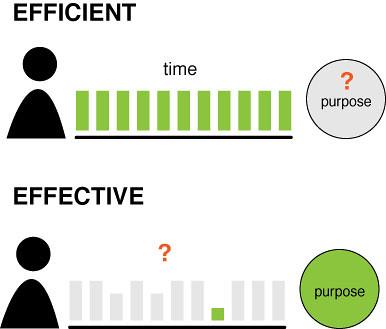
Efficient Tips and Tricks for Optimizing Your Smart Ripper Experience
Smart Ripper is a powerful tool that allows you to efficiently rip and convert your favorite DVDs and Blu-rays. To ensure you get the most out of your Smart Ripper experience, we have compiled a list of tips and tricks to optimize your workflow and enhance the quality of your rips. Whether you are a film enthusiast or a digital content creator, these tips will help you achieve the best results with Smart Ripper.
1. Choose the appropriate ripping mode
Smart Ripper offers different ripping modes to suit your specific needs. Make sure you select the right mode based on the content you want to rip. If you only need to extract a specific scene or segment from a movie, the “Custom Mode” allows you to define the start and end times. On the other hand, if you want to convert the entire disc to a digital format, the “Full Disc Mode” is the way to go.
2. Enable hardware acceleration
To speed up the ripping process, Smart Ripper offers hardware acceleration options. By utilizing your computer’s GPU, you can significantly reduce the time it takes to rip a DVD or Blu-ray. Go to the settings menu and enable hardware acceleration if your system supports it. This will ensure faster transcoding and an overall smoother experience.
3. Customize output settings
Smart Ripper allows you to customize various output settings to meet your specific requirements. Experiment with different audio and subtitle tracks to find the perfect combination for your digital copies. You can also adjust the output format, bitrate, resolution, and other parameters to achieve the desired quality and file size. Don’t forget to preview the output before initiating the ripping process to ensure everything is set up correctly.
4. Utilize batch processing
If you have a large collection of DVDs or Blu-rays that need to be ripped, Smart Ripper’s batch processing feature can save you a lot of time and effort. By adding multiple discs to the queue, you can let the software handle them one by one, even when you’re not actively using your computer. This way, you can set up the ripping process and leave it to complete overnight or during other periods of inactivity.
5. Keep your software up to date
Regularly updating Smart Ripper ensures that you have access to the latest features, improvements, and bug fixes. Developers constantly work to enhance the software and add support for new DVDs and Blu-rays, so it’s important to stay up to date. Check for updates regularly or enable automatic updates to ensure you are using the most optimized version of Smart Ripper.
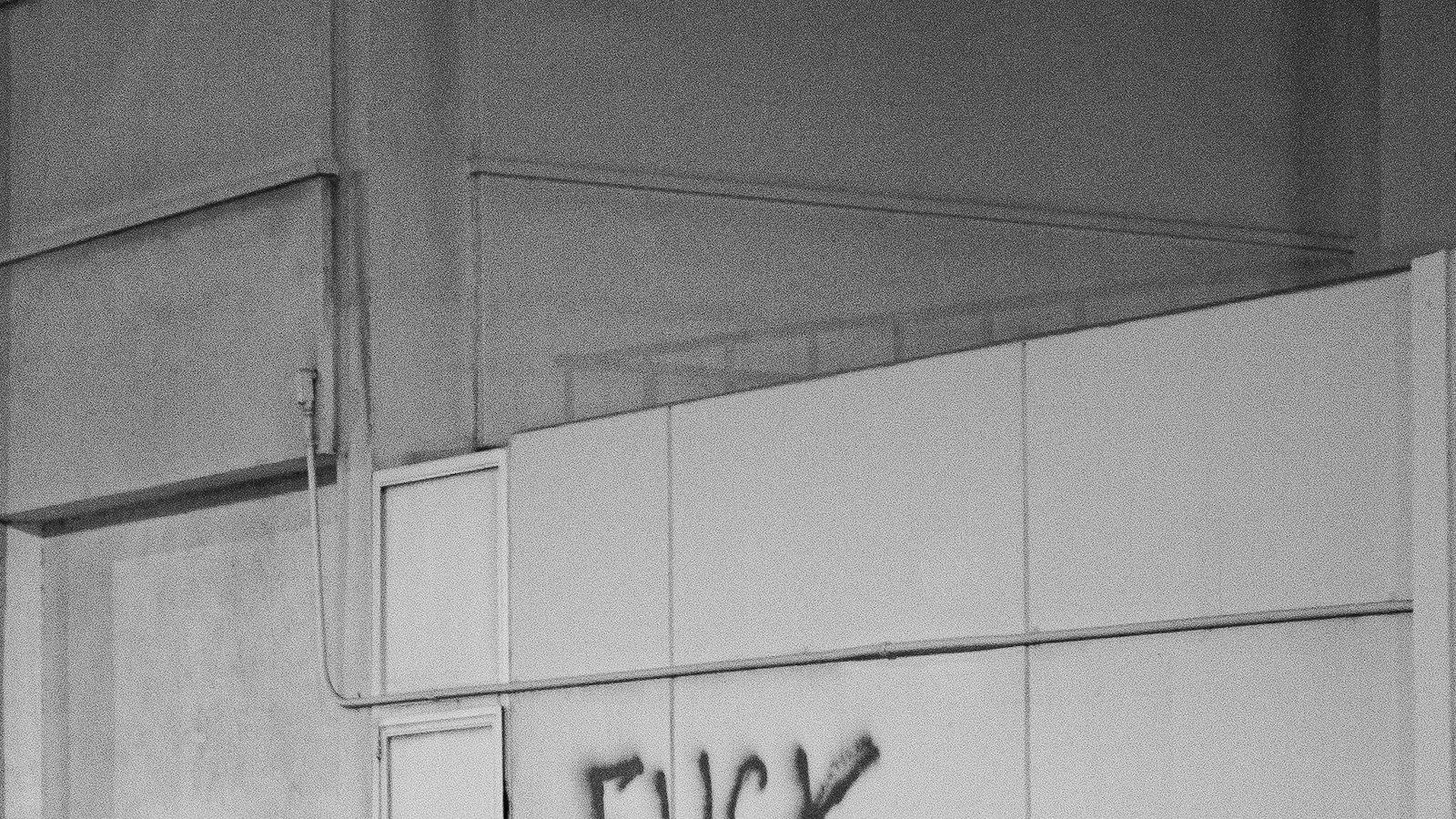
Troubleshooting Common Issues: Getting the Most out of Smart Ripper
Paragraph 1:
One common issue that users may encounter when using Smart Ripper is difficulty in ripping the desired content from a DVD or Blu-ray disc. If you’re experiencing this problem, there are a few troubleshooting steps you can take. First, ensure that the disc is clean and free from scratches or smudges. Any physical damage to the disc can disrupt the ripping process. If the disc is clean and in good condition, try adjusting the settings in Smart Ripper. Sometimes, certain settings can interfere with the ripping process. Experiment with different options until you find the one that works best for your specific disc.
Paragraph 2:
Another common issue users may face with Smart Ripper is slow or sluggish ripping. This can be frustrating, especially if you’re trying to rip multiple discs. To improve the ripping speed, make sure that your computer meets the system requirements for running Smart Ripper. Insufficient hardware or outdated software can cause slow ripping. Additionally, ensure that your computer is free from unnecessary background programs or processes that may be consuming system resources. By optimizing your computer’s performance, you can enhance the speed at which Smart Ripper operates.
Paragraph 3:
Occasionally, Smart Ripper may encounter a challenging disc that it cannot rip smoothly. When faced with this issue, there are a few alternatives you can try. Firstly, consider using a different DVD or Blu-ray drive. Sometimes, a specific drive may struggle with certain discs, while others can handle them without any issues. Additionally, you can try using a different ripping software that has better compatibility with problematic discs. There are various options available online, so it’s worth exploring alternatives if Smart Ripper is unable to successfully rip a particular disc.
Paragraph 4:
If Smart Ripper fails to recognize your DVD or Blu-ray disc altogether, it’s important to check the compatibility. Verify that the disc format is supported by Smart Ripper. If you’re unsure, consult the user manual or the software’s official website for a comprehensive list of compatible formats. Additionally, ensure that the disc isn’t region-locked or encrypted, as this can also prevent Smart Ripper from recognizing it. If your disc meets all the necessary criteria and is still not recognized, it may be a technical issue that requires further troubleshooting. Contact the software’s support team for assistance in resolving this problem.
Paragraph 5:
In the instance where Smart Ripper produces a ripped file of poor quality or with missing components, it’s crucial to examine the settings you’ve selected. Check that you’ve chosen the appropriate video and audio codecs, as well as the desired output format. Incorrect settings can lead to compromised video and audio quality, or even result in missing elements of the ripped file. Adjust these settings accordingly, and re-rip the disc if necessary. If the issue persists, it may indicate a problem with the source disc itself, such as a damaged or corrupted file. Repeat the ripping process with a different disc to determine if the issue lies with the software or the original content.
Q&A
Q: What is Smart Ripper?
A: Smart Ripper is a software tool that enables users to extract content from DVDs and convert them into digital formats compatible with various devices.
Q: How does Smart Ripper work?
A: Smart Ripper scans DVDs, analyzes their structure, and allows users to select specific content for extraction. It then converts the content into popular video formats such as MP4 or AVI, preserving the original quality.
Q: Can I use Smart Ripper on any type of DVD?
A: Yes, Smart Ripper is compatible with a wide range of DVDs, including commercially-produced movies, TV series, and other video compilations.
Q: Is Smart Ripper easy to use?
A: Absolutely! Smart Ripper comes with a user-friendly interface, making it accessible for both beginners and advanced users. Its intuitive features and step-by-step instructions simplify the ripping process.
Q: Which operating systems support Smart Ripper?
A: Smart Ripper is compatible with a variety of operating systems, including Windows, Mac, and Linux.
Q: What formats can I convert my ripped content into?
A: Smart Ripper offers several output formats, such as MP4, MKV, AVI, and more. Users can choose the format that best suits their needs and playback devices.
Q: Can I customize the output settings with Smart Ripper?
A: Yes, Smart Ripper allows users to adjust various output settings, such as video resolution, bitrate, frame rate, audio tracks, subtitles, and more. This customization ensures tailored results based on individual preferences.
Q: Is it legal to use Smart Ripper?
A: The legality of ripping DVDs varies by country. While backing up DVDs for personal use is generally accepted, it is important to check and comply with local copyright laws.
Q: What extra features does Smart Ripper provide?
A: Smart Ripper offers additional features such as previewing the content before extraction, selecting specific chapters or segments, removing unwanted sections, and even merging multiple DVDs into a single file.
Q: Are there any limitations to using Smart Ripper?
A: Smart Ripper is a powerful tool, but it does have a few limitations. It cannot handle copy-protected DVDs without special decryption software, and the ripping speed may vary depending on the computer’s specifications.
Q: Where can I download Smart Ripper?
A: Smart Ripper can be downloaded from various software download websites or from the official website of its developers. It is always recommended to download from trusted sources to ensure a safe and reliable installation.
Q: Is Smart Ripper a free software?
A: Yes, Smart Ripper is available as freeware, allowing users to access its basic functions without any cost. However, some advanced features or options might require a premium version with additional payment.
Q: Can Smart Ripper be used to rip Blu-ray discs?
A: No, Smart Ripper is specifically designed for ripping DVDs and is not compatible with Blu-ray discs. For Blu-ray ripping, specialized software is required.
Q: Is Smart Ripper safe to use?
A: Smart Ripper is considered safe when downloaded from reputable sources and used according to its guidelines. However, it is always recommended to use up-to-date antivirus software and exercise caution while downloading and installing any software. In conclusion, understanding how to use Smart Ripper can significantly enhance your digital media experience. This powerful and user-friendly software allows you to effortlessly extract audio and video content from various sources, providing you with the freedom to enjoy your favorite media files on different devices. By following the step-by-step instructions we have outlined, you can quickly and efficiently rip DVDs, convert files, and save them in the desired format.
Remember, while Smart Ripper offers a plethora of features, it is vital to respect copyright laws and only rip media that you have the legal right to do so. Always exercise caution and be mindful of the terms and conditions associated with the content you are working with.
Whether you are a tech-savvy user or a beginner, Smart Ripper offers a seamless and intuitive experience for all. So go ahead and unleash the full potential of your media collection by harnessing the power of this remarkable software.
With Smart Ripper at your fingertips, you can effortlessly unlock a world of endless possibilities, ensuring that you can enjoy your favorite movies, TV shows, and music on any device, anytime, anywhere. Embrace the convenience and flexibility Smart Ripper provides, and take your digital media experience to new heights.






