
Microsoft Project is a powerful project management tool that aids professionals in planning, executing, and tracking project timelines, resources, and budgets. Boasting an array of features and functionalities, mastering this software can be a game-changer for individuals seeking efficient project management solutions. In this article, we will delve into the fundamentals of using Microsoft Project, exploring its interface, key functionalities, and best practices to empower you to effectively navigate and leverage this indispensable tool. Whether you are a seasoned project manager or a novice seeking to enhance your project management skills, this guide will provide you with the knowledge and techniques needed to successfully utilize Microsoft Project and drive projects to completion with ease and precision.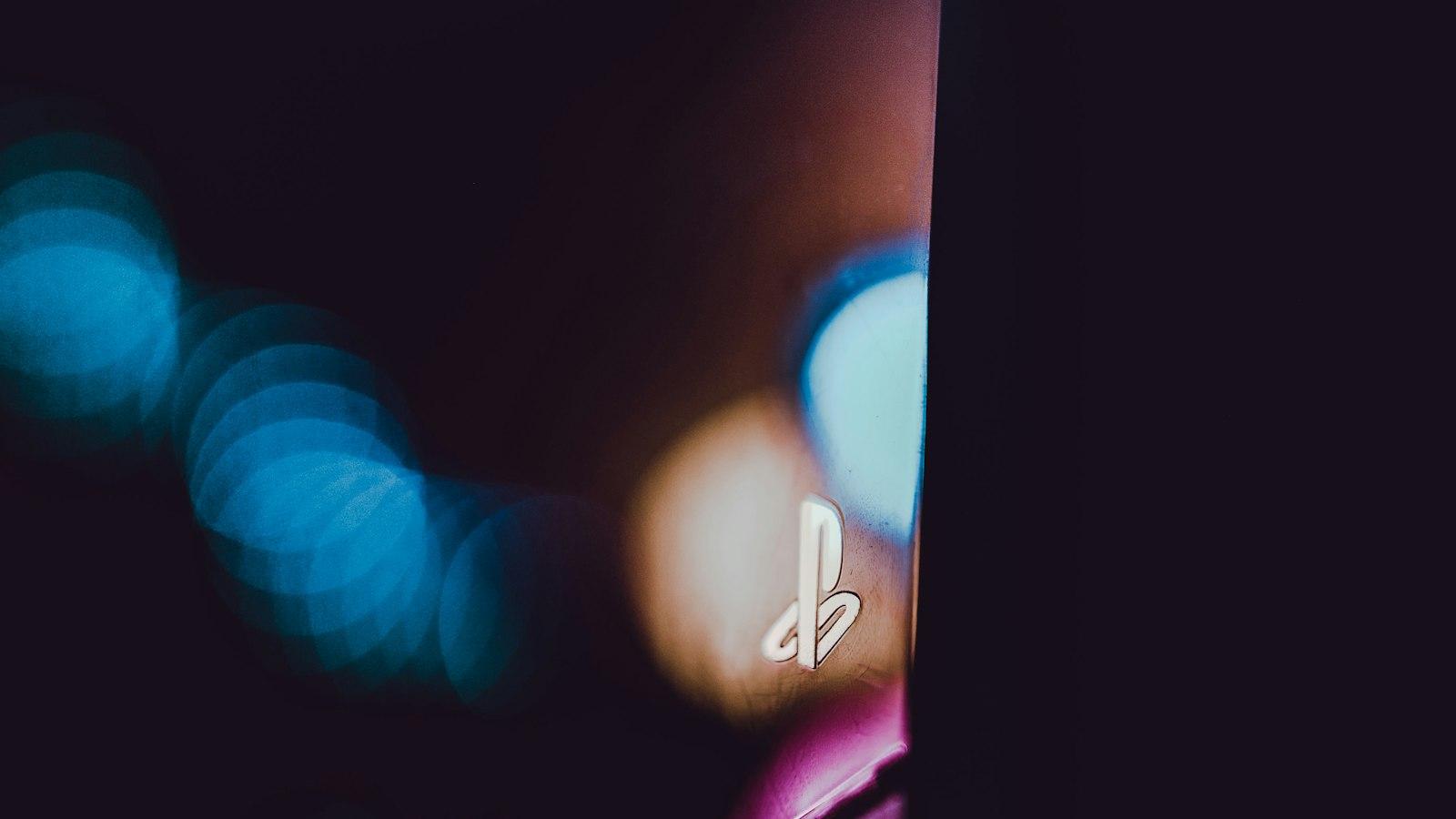
Getting Started with Microsoft Project
Overview
Microsoft Project is a powerful project management tool that helps you plan, execute, and monitor projects with ease. Whether you’re a beginner or an experienced project manager, understanding how to use Microsoft Project can greatly enhance your productivity and help you achieve project success. In this post, we will guide you through the basic features and functionalities of Microsoft Project, so you can get started right away.
Creating a New Project
To begin using Microsoft Project, you’ll need to create a new project. First, open the software and select “File” from the top menu. Then, click on “New” and choose “Blank Project” to start from scratch. Alternatively, you can select “Templates” to choose from pre-designed project templates that best suit your needs. Next, define the project’s basic information, such as the project name, start date, and overall duration. Remember to save your project to ensure all progress is properly recorded.
Task Management
One of the core functions of Microsoft Project is task management. To add a new task, simply click on the “Task” tab and select “Add Task” from the menu. Specify the task name, duration, and any relevant dependencies or constraints. For more complex projects, you can also create subtasks or add milestones to mark important project markers. To keep track of the project’s progress, update the task status regularly by indicating the completion percentage or marking it as complete.
Resource Allocation
Efficient resource allocation is crucial for project success. With Microsoft Project, you can easily manage and assign resources to specific tasks. Under the “Resource” tab, click on “Add Resources” to create a resource list, including individuals, equipment, or materials necessary for the project’s completion. Then, assign resources to tasks by clicking on the task name and selecting the appropriate resource from the list. This way, you can ensure that each task has the necessary resources to be completed successfully.
Tracking and Reporting
Microsoft Project offers various tools for tracking and reporting project progress. Utilize the Gantt chart view to visualize the project timeline and identify potential bottlenecks or delays. Task dependencies, critical path, and resource allocation can be easily monitored using this feature. Additionally, Microsoft Project allows you to generate insightful reports to communicate project status and key metrics to stakeholders. By taking advantage of these tracking and reporting capabilities, you can keep all project participants informed and increase transparency throughout the project lifecycle.

Understanding the Key Features and Functionality
Microsoft Project is a powerful tool that helps you manage and track your projects efficiently. Whether you’re a project manager or a team member, understanding its key features and functionality is essential to make the most of this software. Let’s explore some of the important aspects of Microsoft Project:
1. Project Planning
With Microsoft Project, you can easily create project plans by defining tasks, setting durations, and assigning resources. The Gantt chart view provides a visual representation of the project timeline, allowing you to see the sequence of tasks and their dependencies. Use the task scheduling feature to automatically adjust the project schedule based on the defined constraints.
2. Resource Management
Efficient resource management is crucial for project success. Microsoft Project allows you to assign resources to tasks, ensuring optimal allocation and utilization of your team members. With the resource leveling feature, you can resolve resource conflicts and balance workloads to avoid overbooking or underutilization. Generate reports to analyze resource availability and make informed decisions.
3. Time Tracking and Progress Monitoring
Keep track of project progress with Microsoft Project’s time tracking capabilities. Update task statuses, record actual work completed, and compare it against the planned schedule. Utilize the built-in tracking tools like % complete, actual start and finish dates, and remaining work to gauge project performance. Visualize progress with informative charts and reports.
4. Collaboration and Communication
Collaboration is simplified with Microsoft Project’s integration with other Office 365 applications. Share project plans, task lists, and reports with stakeholders using SharePoint or OneDrive. Instantly communicate with team members through built-in chat and discussion boards. Utilize email notifications to keep everyone involved updated about project changes and important events.
5. Reporting and Analysis
Microsoft Project offers a variety of reporting options to provide insights into your project’s performance. Create custom reports using visual tools and templates, or use pre-built reports to quickly generate a summary of project status, resource utilization, costs, and more. Analyze data using pivot tables and export reports to Excel for further analysis and sharing.

Efficient Project Planning Techniques in Microsoft Project
When it comes to project management, Microsoft Project is a powerful tool that can help you stay organized and ensure that your projects are completed on time and within budget. In this post, we will explore some efficient project planning techniques that you can use in Microsoft Project to streamline your workflow and achieve better results. Let’s dive in!
-
Define a clear project scope: Before you start planning your project in Microsoft Project, it’s essential to define a clear project scope. This involves identifying the project objectives, deliverables, and any constraints or limitations. By having a well-defined project scope, you can ensure that you allocate the right resources and schedule tasks effectively in Microsoft Project.
-
Break down your project into tasks: In Microsoft Project, creating a work breakdown structure (WBS) is an essential step in project planning. This involves breaking down your project into smaller, manageable tasks. You can create a hierarchical structure using indented tasks, making it easier to assign resources, estimate durations, and track progress. Use the built-in Gantt chart view to visualize the task dependencies and their timelines.
-
Assign resources and set durations: Once you have defined the tasks, it’s time to assign resources and set durations in Microsoft Project. This enables you to allocate the right people to each task, estimate the effort required, and create a realistic project schedule. Use the resource sheet view to input your resources and their availability. You can also set task dependencies to ensure that tasks are scheduled appropriately based on their predecessors.
-
Monitor progress and make adjustments: With Microsoft Project, you can easily track the progress of your project and make adjustments as needed. Regularly update the actual start and finish dates, along with the percentage of completion for each task. This will help you keep an eye on the project’s overall timeline and identify any potential bottlenecks. Utilize the built-in reports and dashboards to visualize the project’s progress and communicate it to stakeholders effectively.
-
Utilize advanced features: Microsoft Project offers a range of advanced features that can enhance your project planning process. For example, you can use the critical path feature to identify the tasks that are most critical to the project’s timeline. By focusing on these tasks, you can mitigate potential risks and ensure that your project stays on track. Additionally, you can use the built-in templates and custom fields to customize Microsoft Project according to your specific project management needs.
In conclusion, Microsoft Project is a robust tool that can greatly improve your project planning efficiency. By following these techniques, you can leverage the power of Microsoft Project to effectively plan and manage your projects, leading to successful outcomes. So, start implementing these strategies and take your project planning to the next level!
Optimizing Resource Allocation and Tracking with Microsoft Project
Microsoft Project is a powerful project management tool that can greatly assist in optimizing resource allocation and tracking. By leveraging its features, project managers can efficiently distribute resources, monitor progress, and ensure projects stay on track. In this article, we will explore some key tips and tricks to effectively utilize Microsoft Project for optimizing resource allocation and tracking.
1. Define Project Roles and Resources
Start by clearly defining the roles and resources required for your project. Use Microsoft Project to create a comprehensive list of project team members, their roles, and their availability. This will allow you to easily identify resource constraints and allocate resources efficiently. Take advantage of the hierarchical structure in Microsoft Project to visualize the reporting relationships among team members.
2. Utilize Resource Calendars
Resource calendars in Microsoft Project enable you to specify working days and non-working days for each resource. By setting accurate calendars, you can avoid assigning tasks to unavailable resources and ensure realistic scheduling. Consider adding holidays, vacations, and other events that may impact resource availability. Use the built-in features to view resource calendars and adjust project timelines accordingly.
3. Optimize Resource Assignments
Efficient resource allocation is crucial for project success. Microsoft Project offers various tools to optimize resource assignments. Utilize the Resource Usage view to analyze resource workloads and identify potential bottlenecks. Use the leveling feature to automatically resolve overallocations and redistribute tasks. Consider the skills and expertise of each resource when assigning tasks to ensure the right person is assigned to the right job.
4. Track Resource Progress
Tracking resource progress is essential for effective project management. Microsoft Project provides built-in features to monitor resource utilization and track task completion. Regularly update task progress and actual workhours to ensure accurate resource tracking. Utilize graphical reports and Gantt charts to visualize resource performance and identify areas for improvement.
5. Communicate and Collaborate
Microsoft Project offers collaboration features to enhance team communication and collaboration. Utilize the Team Planner view to easily manage resource assignments and resolve conflicts. Take advantage of SharePoint integration to create project workspaces for team collaboration. Enable team members to access and update project data, fostering collaboration and ensuring everyone stays on the same page.

Best Practices for Project Monitoring and Reporting
Tracking Progress
One of the key aspects of project monitoring and reporting is accurately tracking the progress of tasks and milestones. Microsoft Project offers a variety of tools to help you do this effectively. One useful feature is the ability to set up a Gantt chart, which provides a visual representation of the project timeline. By regularly updating this chart with completion dates and progress percentages, you can easily see how the project is progressing and identify any potential delays or issues.
Another helpful feature in Microsoft Project is the ability to create custom fields. These fields allow you to track specific information that is important to your project, such as resource allocation or cost estimates. By customizing your project plan with these fields, you can easily generate reports that provide detailed insights into various aspects of your project.
Generating Reports
Microsoft Project has a powerful reporting feature that allows you to easily generate informative reports to share with stakeholders. To create a report, simply go to the “Report” tab and select the type of report you want to generate. The software offers a wide range of report templates, including task progress, resource allocation, and cost analysis.
Once you have selected a template, you can customize it according to your specific needs. You can choose which data to include in the report, apply filters, and add visual elements such as charts and graphs. This allows you to present information in a clear and concise manner, making it easier for stakeholders to understand the project’s status and make informed decisions.
Collaborating and Sharing Information
Collaboration is essential for effective project monitoring and reporting. Microsoft Project offers several features that facilitate collaboration among team members and other stakeholders. One such feature is the ability to assign tasks and responsibilities to team members directly within the software. This ensures that everyone knows what they need to do and when.
Additionally, Microsoft Project allows you to share project files and reports with ease. You can save your project plan as a PDF or generate a link to a web-based version of the plan. This makes it simple to distribute project information to relevant parties and keep everyone informed. By enabling smooth collaboration and information sharing, Microsoft Project helps promote transparency and accountability within your project team.
Monitoring and Adjusting the Project Plan
Monitoring the project’s progress is crucial to ensure its successful completion. Microsoft Project provides various tools to help you track and monitor your project plan, making it easier to identify any deviations from the original plan and take corrective action.
One helpful feature is the “Baseline” function, which allows you to save a snapshot of the project plan at a specific point in time. By comparing the baseline with the current progress, you can easily see if the project is on track or if adjustments need to be made. If necessary, you can update the project plan by modifying tasks, adjusting dependencies, or reallocating resources.
Analyzing Project Data
To gain deeper insights into your project’s performance, Microsoft Project offers powerful data analysis capabilities. By accessing the “Reports” tab and selecting the “Analyze” option, you can generate reports that provide valuable information about your project’s timeline, resource utilization, and costs.
The software also allows you to create custom dashboards and visualizations to simplify the analysis process. By using features like pivot tables and charts, you can easily identify trends, spot bottlenecks, and make data-driven decisions. By utilizing these analytical tools, you can ensure that your project monitoring and reporting efforts are based on accurate and actionable data.
Q&A
Q: What is Microsoft Project?
A: Microsoft Project is a project management software developed by Microsoft. It allows users to plan, track, and manage projects efficiently.
Q: How can I get started with Microsoft Project?
A: To get started, you will need to install Microsoft Project on your computer. You can either purchase a standalone version or subscribe to Microsoft 365, which includes access to Project. Once installed, launch the application and start a new project.
Q: What are the key features of Microsoft Project?
A: Microsoft Project offers a range of features to help you manage your projects effectively. Some key features include creating project plans, scheduling tasks, assigning resources, tracking progress, managing budgets, and generating reports.
Q: How can I create a project plan in Microsoft Project?
A: To create a project plan in Microsoft Project, start by defining your project goals and identifying the key tasks required to achieve them. Break down the tasks into a hierarchical structure using summary tasks and subtasks. Assign durations, dependencies, and resources to each task. You can also set milestones and define project constraints if necessary.
Q: How can I track the progress of my project in Microsoft Project?
A: Microsoft Project provides various tools to track the progress of your project. You can update task statuses, mark completed tasks, and record actual start and finish dates. The software automatically calculates the project’s progress based on these updates and displays it in different views and reports.
Q: Can I collaborate with others using Microsoft Project?
A: Yes, Microsoft Project allows for collaboration with team members. You can share project files with others using email, a shared network location, or Microsoft 365 cloud storage. Additionally, you can assign tasks, communicate with team members, and track their progress within the software.
Q: How can I generate reports in Microsoft Project?
A: Microsoft Project offers various reporting options to communicate project status and performance. You can generate pre-built reports with a single click, customize them to fit your needs, or create your own reports using the built-in report editor. Reports can be exported to different file formats, such as PDF or Excel, for easy sharing.
Q: Are there any training resources available for Microsoft Project?
A: Yes, Microsoft provides various training resources to help users learn and master Microsoft Project. These include online tutorials, video courses, official documentation, and community forums. You can also find third-party training courses and books dedicated to Microsoft Project.
Q: Is Microsoft Project suitable for small businesses as well?
A: Yes, Microsoft Project can be used by small businesses to effectively manage projects. While it offers enterprise-level features, it can be scaled down to suit the needs of smaller teams. Microsoft Project also provides templates and simplified views that make it easier for small businesses to get started.
Q: Can I integrate Microsoft Project with other software?
A: Yes, Microsoft Project supports integration with other Microsoft tools such as Microsoft Excel, SharePoint, and Outlook. This allows for seamless data exchange and collaboration between different software platforms. Additionally, there are also integration options available for connecting Project with third-party apps and systems. In conclusion, Microsoft Project is an invaluable tool for project managers seeking to streamline their workflow and enhance project efficiency. By following the steps outlined in this article on how to use Microsoft Project, you can effectively plan, schedule, track, and manage your projects, ensuring successful execution and delivery. From creating a project plan to assigning resources, setting milestones, and generating insightful reports, this software offers a comprehensive set of features tailored to meet the needs of project management professionals.
Remember, mastering Microsoft Project takes time and practice, but with the knowledge gained from this article, you are well-equipped to get started. Whether you are a beginner or an experienced user, Microsoft Project provides the flexibility and functionality to optimize your project management efforts.
So, get started today! Take advantage of the intuitive interface, powerful features, and extensive support resources offered by Microsoft Project. With dedication and consistent utilization, you can harness the full potential of this software and take your project management skills to the next level. Happy planning and managing!






