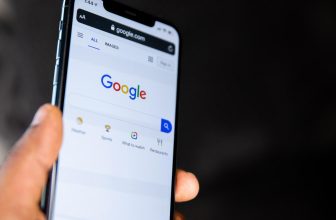Originally posted 2024-01-15 16:16:23.
The File Transfer Protocol (FTP) is a widely used network protocol that enables the efficient transfer of files between computers over a network. Whether you are a beginner or have some familiarity with FTP, understanding how to use it effectively can greatly streamline your file transfer processes. In this article, we will provide a comprehensive guide on how to use File Transfer Protocol, covering its basics, necessary tools, and step-by-step instructions to facilitate seamless file transfers. By the end, you will have the knowledge and confidence to utilize FTP efficiently and securely.
Understanding File Transfer Protocol
File Transfer Protocol, commonly known as FTP, is a widely used protocol for transferring files between a client and a server over a network. With FTP, files can be uploaded, downloaded, and managed efficiently. To help you make the most out of this powerful tool, we have put together some useful tips and techniques on how to use File Transfer Protocol effectively.
-
Establishing the Connection:
To begin using FTP, you need to establish a connection between your client and the server. You will need the server’s hostname or IP address, as well as a valid username and password. Once you have this information, use an FTP client of your choice (such as FileZilla or Cyberduck) to connect to the server. Specify the hostname and credentials, and click on the “Connect” or “Login” button. -
Navigating the Server’s File Structure:
Once connected, you will see the server’s file structure on your FTP client. The server’s files and directories are organized in a hierarchical manner, similar to the directories on your local computer. To navigate through the files, simply double-click on the directories to access their contents. Use the back and forward buttons in your FTP client to easily switch between directories. -
Uploading and Downloading Files:
FTP allows you to seamlessly transfer files between your client and the server. To upload a file, simply locate it on your local computer, right-click on it, and select “Upload” from the context menu. The file will then be transferred to the current directory on the server. Similarly, to download a file from the server, right-click on it, and choose “Download.” The selected file will be saved to your local machine. -
Managing Files and Directories:
FTP provides convenient ways to manage files and directories on the server. You can create new directories by right-clicking on the desired location and selecting “Create Directory.” To delete a file or directory, right-click on it and choose the “Delete” option. Keep in mind that some servers may have restrictions on certain actions, so ensure you have the necessary permissions. -
Troubleshooting FTP Issues:
In some cases, you may encounter issues while using FTP. If you are unable to establish a connection, double-check your hostname, username, and password. Additionally, ensure that your FTP client is not being blocked by a firewall or antivirus software. If you experience any errors during file transfers, check your internet connection and try transferring the file again. If problems persist, consult your server administrator or hosting provider for further assistance.
With these basic techniques, you can make the most out of File Transfer Protocol and efficiently manage your files on remote servers. Whether you need to upload files to a website, retrieve backups from a server, or collaborate with remote team members, understanding FTP is a valuable skill for any digital professional.
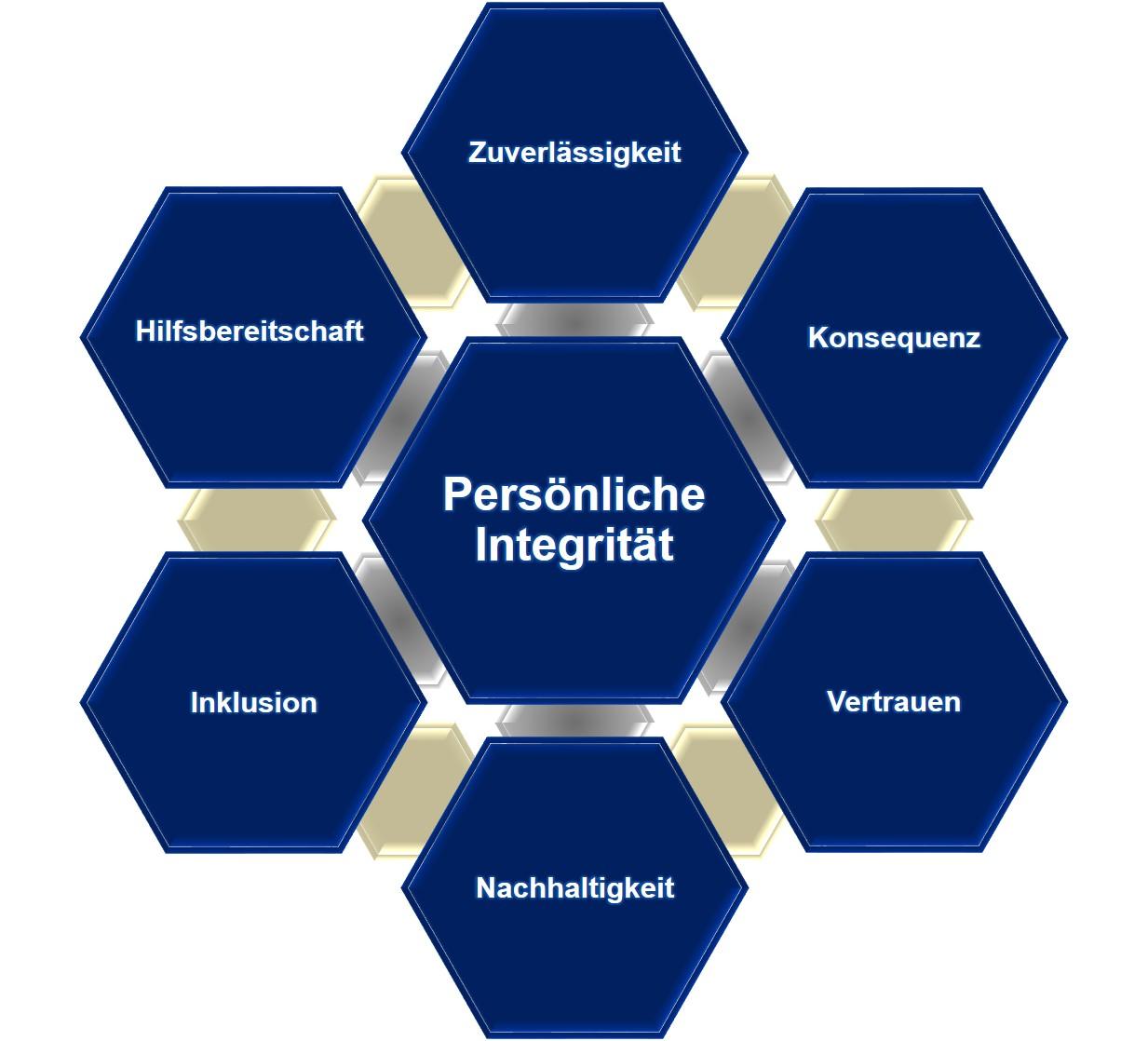
Key Features of File Transfer Protocol
File Transfer Protocol (FTP) is a popular network protocol used to transfer files between a client and a server on a computer network. Understanding its key features can help you make the most out of FTP for seamless file transfers.
1. Ease of Use
FTP is known for its simplicity and ease of use. With a user-friendly interface, it allows users to upload, download, and manage files effortlessly. Whether you are a beginner or an experienced user, FTP provides an accessible platform for transferring files.
2. File Security
Security is a crucial aspect of file transfers, especially when dealing with sensitive data. FTP offers various security measures to protect your files during the transmission process. From SSL/TLS encryption to password authentication, these features ensure the safety of your data.
3. Resume Capability
Unexpected interruptions during file transfers can be frustrating. FTP addresses this issue by providing a resume capability feature. If a transfer gets interrupted, you can easily resume it from where it left off without having to start over, saving your time and effort.
4. File Organization
When dealing with a large number of files, organizing them becomes essential. FTP enables you to create folders, subfolders, and directories, allowing you to keep your files in a structured manner. This makes it easier to locate and manage specific files at any given time.
5. Compatibility
FTP is compatible with various operating systems, making it a versatile option for file transfers. Whether you are using Windows, macOS, Linux, or any other operating system, you can seamlessly connect to FTP servers and transfer files without any compatibility issues.

Step-by-Step Guide to Using File Transfer Protocol
File Transfer Protocol (FTP) is a widely used network protocol that allows users to transfer files between a local computer and a remote server. Whether you are a web developer, a content creator, or just someone who needs to regularly transfer files to a server, learning how to use FTP is essential. In this step-by-step guide, we will walk you through the entire process of using File Transfer Protocol and provide you with useful tips to make the most out of this powerful tool.
-
Understanding the Basics:
Before diving into the details of how to use FTP, it’s important to have a basic understanding of how it works. FTP operates on a client-server model, where the client is your local computer and the server is the remote machine. The client uses an FTP client software to connect to the server and perform file transfer operations. Some popular FTP client software programs include FileZilla, Cyberduck, and WinSCP. -
Setting up the Connection:
To begin using FTP, you need to establish a connection between your local computer and the remote server. This requires certain credentials such as the FTP server address, username, and password. You can obtain these details from your web hosting provider or system administrator. Once you have the necessary information, enter it into your FTP client software to establish the connection. -
Navigating the FTP Client Interface:
When you successfully connect to the FTP server, the client software will display the server’s file directory on your screen. The interface is typically divided into two panes or windows, representing your local computer’s file system and the remote server’s file system. Use the controls within the FTP client software to navigate and browse through the directories and files on both systems. -
Uploading and Downloading Files:
Transferring files between your local computer and the remote server using FTP is a breeze. To upload a file, simply select it from your local file directory and drag it over to the server’s directory. You can also right-click on a file and choose the “Upload” option. To download a file from the server to your local computer, select the file from the server’s directory and drag it to your local file directory or choose the “Download” option. -
Advanced FTP Operations:
Besides the basic file transfer operations, FTP offers several advanced features that can enhance your file management experience. For example, you can set file permissions, rename files and directories, create new directories, and delete files and directories directly from the FTP client software. Additionally, FTP supports resuming interrupted transfers, making it easier to handle large files or unstable connections.
In conclusion, File Transfer Protocol is a reliable and efficient method for transferring files between a local computer and a remote server. By following this step-by-step guide and familiarizing yourself with the FTP client software, you will be able to easily manage and transfer files, saving you time and effort in your daily tasks. So, go ahead and explore the power of FTP to streamline your file transfer process.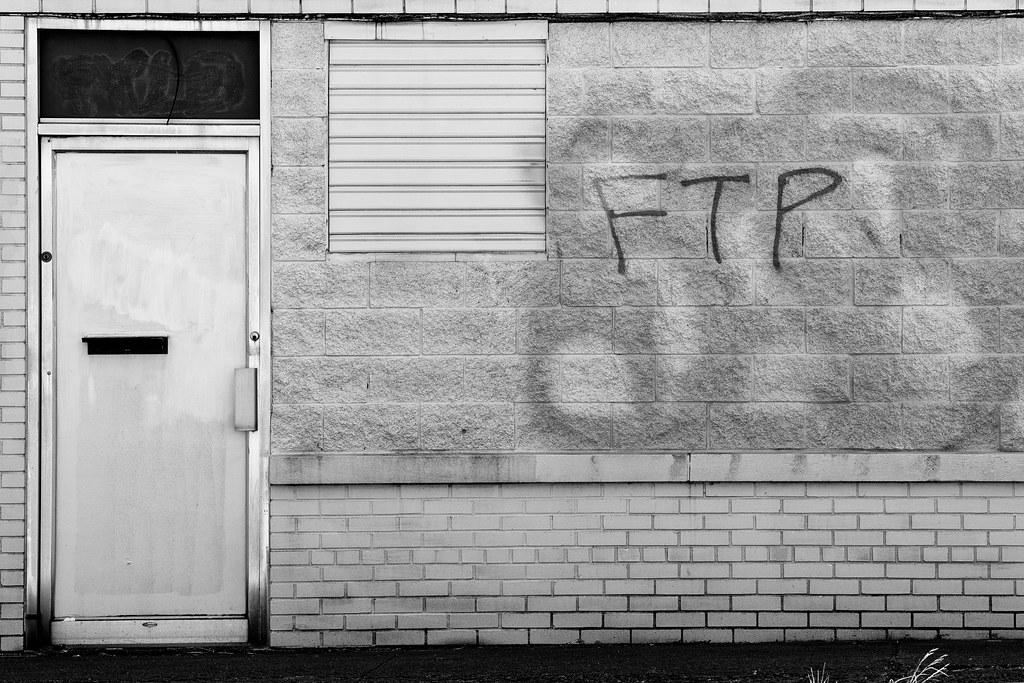
Best Practices for File Transfer Protocol
File Transfer Protocol (FTP) is a reliable and widely-used method for transferring files between a client and a server over a network. Understanding the best practices associated with FTP can help ensure smooth and secure file transfers. In this post, we will explore some key guidelines to follow when using FTP.
-
Use strong and unique login credentials: A strong password is crucial for FTP security. It should include a combination of uppercase and lowercase letters, numbers, and special characters. Avoid using common words or easily guessable information. Additionally, it’s essential to use a unique username and password for each FTP account to minimize the risk of unauthorized access.
-
Enable SSL/TLS encryption: Encrypting FTP connections with SSL/TLS (Secure Sockets Layer/Transport Layer Security) helps protect sensitive data from being intercepted by hackers. By enabling SSL/TLS, you can ensure that the data transferred between the client and server remains secure and confidential.
-
Limit access privileges: Granting users the least privilege necessary is a fundamental FTP security practice. Ensure that users have access only to the files and directories they need. By restricting access privileges, you can minimize the risk of unauthorized modification or deletion of critical files.
-
Regularly update FTP software: Keeping your FTP software up to date is essential for maintaining security. Developers often release updates to address vulnerabilities and strengthen the software’s overall security. Therefore, it is crucial to regularly check for and apply any updates to your chosen FTP client or server software.
-
Employ an FTP monitoring system: Implementing an FTP monitoring system can enhance security by providing real-time alerts and logs of all file transfer activities. This enables administrators to promptly detect and respond to any suspicious activities, such as unauthorized access attempts or unusual file transfers.
In conclusion, following these best practices for using FTP can help ensure the security and efficiency of your file transfers. By using strong login credentials, enabling SSL/TLS encryption, limiting access privileges, keeping your FTP software up to date, and employing an FTP monitoring system, you can minimize the risks associated with transferring files over FTP.
Q&A
Q: What is File Transfer Protocol (FTP)?
A: File Transfer Protocol (FTP) is a standard network protocol used for transferring files between a client and a server on a computer network. It allows users to upload, download, and manage files on remote servers.
Q: How does FTP work?
A: FTP operates on a client-server architecture, where the client is the user’s device (typically a computer) and the server is the remote host where the files are located. The client establishes a connection with the server and authenticates itself using a username and password. Once connected, the client sends commands to the server to perform various operations, such as uploading or downloading files.
Q: What do I need to use FTP?
A: To use FTP, you will need an FTP client software installed on your device. There are several FTP clients available for different operating systems, such as FileZilla (Windows, macOS, Linux), Cyberduck (Windows, macOS), and WinSCP (Windows). You will also need the address (hostname) of the FTP server, a username, and a password provided by the server administrator.
Q: How do I connect to an FTP server?
A: To connect to an FTP server, open your FTP client software and enter the hostname, username, and password in the corresponding fields. The hostname is usually in the format “ftp.example.com” or an IP address. After entering the required information, click on the connect or login button. If everything is correct, the FTP client will establish a connection with the server.
Q: How do I upload files using FTP?
A: Once connected to the FTP server, you can upload files by browsing your local computer’s directories in the FTP client’s interface. Select the file(s) you want to upload and drag them to the designated remote directory on the server. Alternatively, you can use the FTP client’s upload button or right-click menu to choose and transfer files.
Q: How do I download files using FTP?
A: To download files from an FTP server, navigate to the remote server directory where the desired file is located. Locate the file in the FTP client’s interface and select it. Then, either drag it to a local directory on your computer or use the FTP client’s download button or right-click menu to initiate the download.
Q: Can I resume interrupted file transfers using FTP?
A: Yes, FTP supports resuming interrupted file transfers. If a file transfer is interrupted due to network issues or any other reason, FTP allows you to resume from the point of interruption rather than starting the transfer from the beginning. Many FTP clients have built-in options to resume transfers automatically, while others may have a resume button or a specific command to be used.
Q: Are FTP connections secure?
A: By default, FTP doesn’t encrypt data transferred between the client and the server, making it susceptible to eavesdropping and unauthorized access. However, it is possible to secure FTP connections by using methods such as FTPS (FTP over SSL/TLS) or SFTP (SSH File Transfer Protocol), both of which provide encryption and improved security. In conclusion, mastering the ins and outs of File Transfer Protocol can significantly simplify your data transfer processes. By understanding the fundamentals of FTP, including the basic functioning of server-client relationships, file navigation, and the commonly used commands, you can effortlessly share files across networks or manage your website content. Moreover, with FTP’s compatibility across various operating systems and its versatility in handling small to large-sized files, this protocol remains an important tool for businesses and individuals alike. Remember to prioritize security measures such as encrypted connections, strong passwords, and regular monitoring to safeguard your data during FTP sessions. With the knowledge gained from this article, you now possess the necessary foundation to confidently utilize FTP for your file transfer needs. So, go ahead, explore, and streamline your file management with this powerful and reliable protocol.